Permission manager
In this section, users can have a full overview of the whole network about the permission management. It will list out all the relevant accounts no matter what identities they are. For example, users can see who is the admin of this network, who is the installer. When this network was created.  enable users to get a shared network via
enable users to get a shared network via
scanning code or key in a network sharing key.  enable users to delete the network via key in the Koolmesh account password. They can also transfer the ownership of this network to another account. Adding new installers or adding new sub-users are allowed in this section.
enable users to delete the network via key in the Koolmesh account password. They can also transfer the ownership of this network to another account. Adding new installers or adding new sub-users are allowed in this section.
● Administrator
- Highest privileges which can delete and share the network.
- Have the ownership of the network but can transfer the ownership to another account as well.
- Can add and delete sub-users and installers also assign privileges to sub-users.
- Can use and modify all the parameter of the devices.
- Change the account type of installers and sub-users.
※ One mesh network will only have one Administrator account but can have many installers and sub-users.
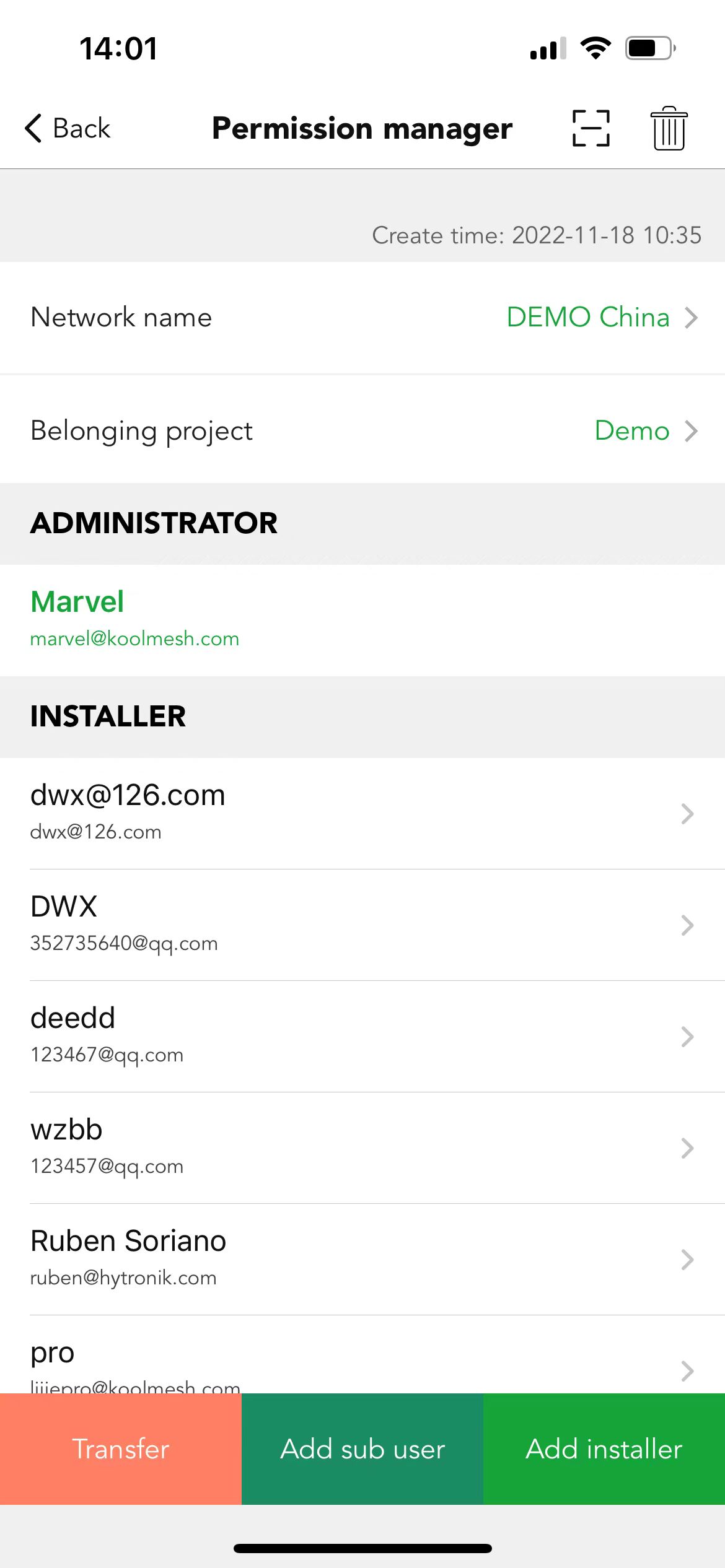
● Installer
- Can share the network to other accounts, users can also delete the network from their own account, but the network will still exist in the accounts of administrators, installers, and other sub-users.
- Can use the all the profile of the device.
- Can add new installers and sub-users but can't delete them.
All the authorization processes are protected by the Koolmesh protocol, and all the encryption keys are generated randomly, and are unrepeated (as detailed above). All the account data is encrypted and saved, with backup on the cloud servers.
Example 1: If the user is the administrator of the network, then the user can invite installer A to do the commissioning. In the settings page,Users can click "permission manager" to "add installer", then the Koolmesh app will generate a QR code and an encrypted, randomized key (remains open and valid for 24 hours). So, installer A can use the Koolmesh App to scan this QR code or key in the encrypted randomized key to get access to the same network.After finished, installer A will appear on the "INSTALLER" list. When installer A finishes the commissioning, then users can delete installer A from this network by clicking  or changing the installer A account type to sub-user which the permission needs to authorize by user in the "User setting" page. Or installer A can delete the network by click
or changing the installer A account type to sub-user which the permission needs to authorize by user in the "User setting" page. Or installer A can delete the network by click  , then installer A will have no more access to the network.
, then installer A will have no more access to the network.
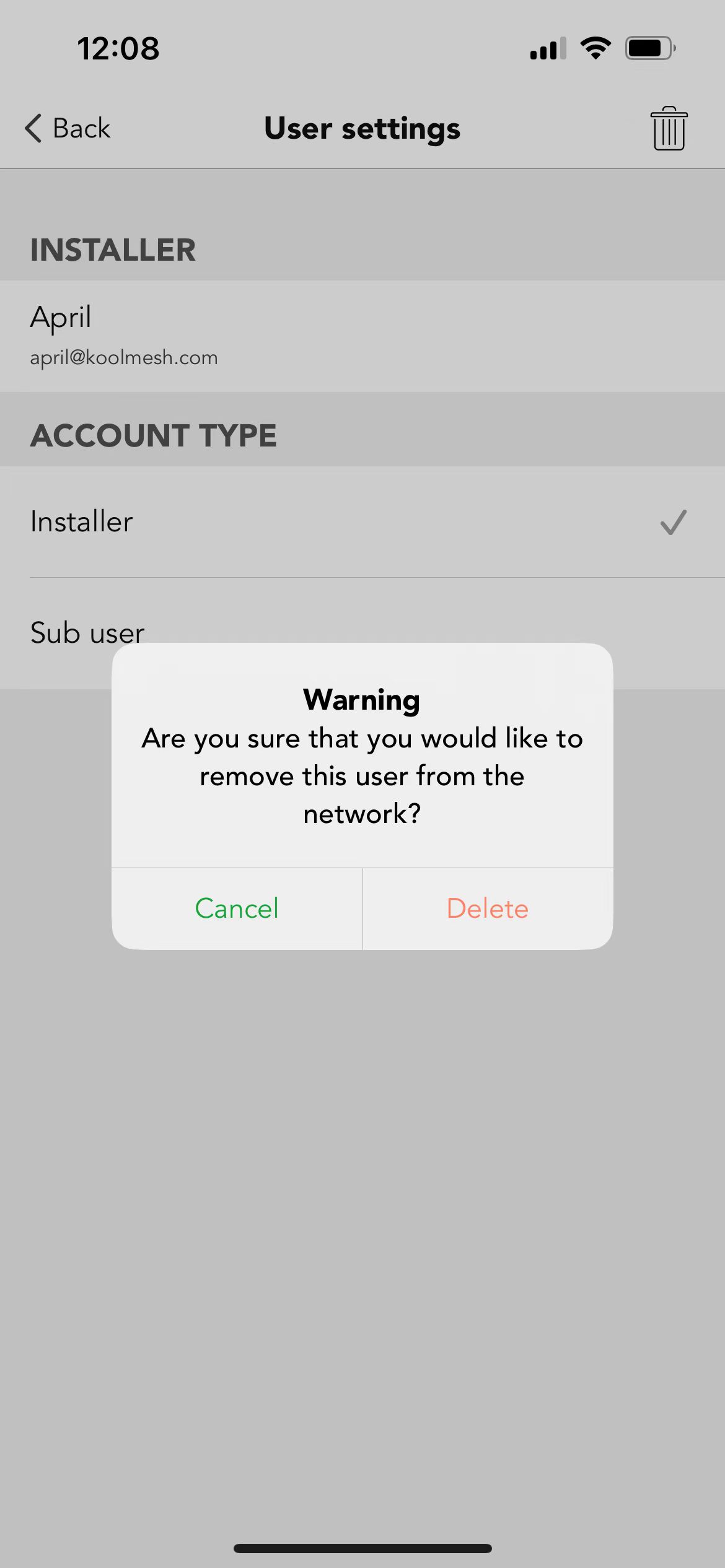
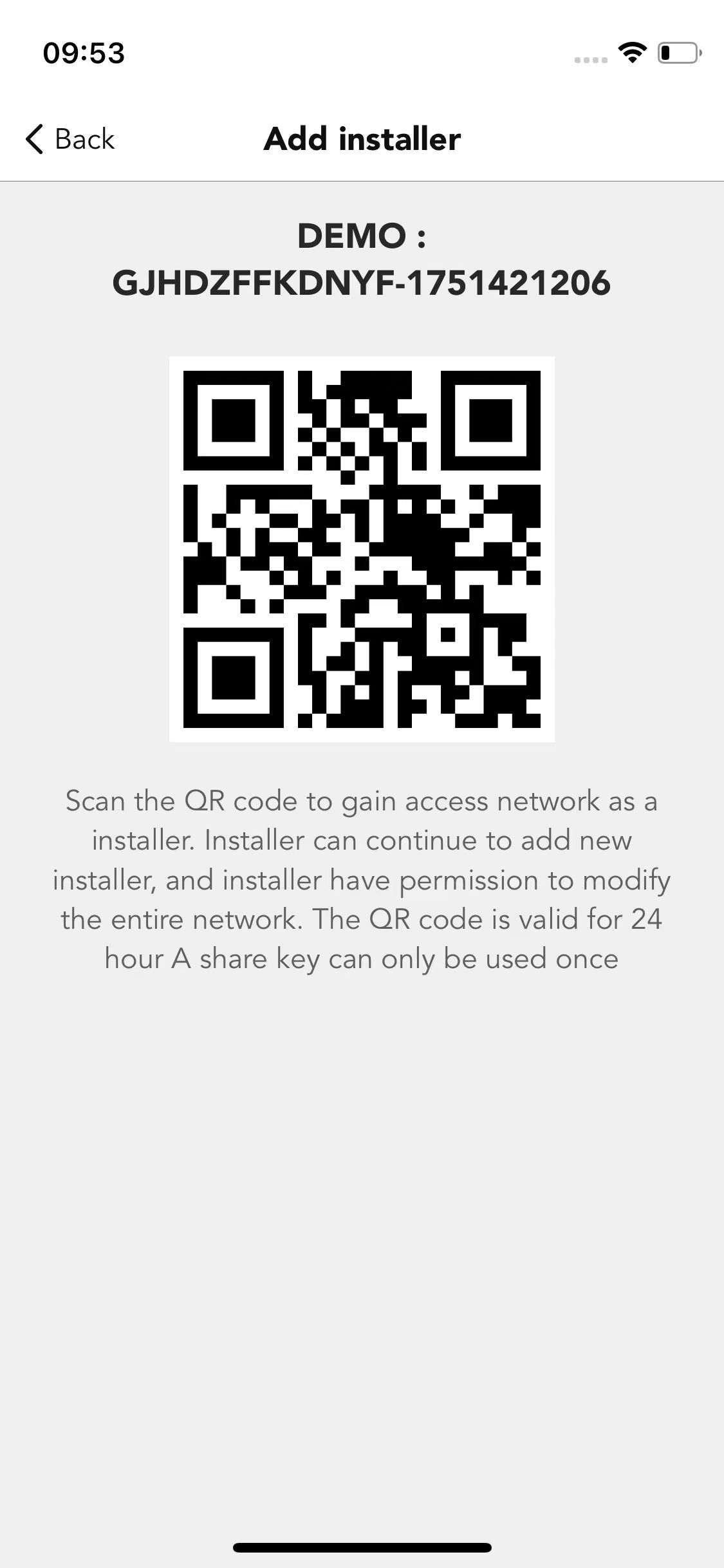
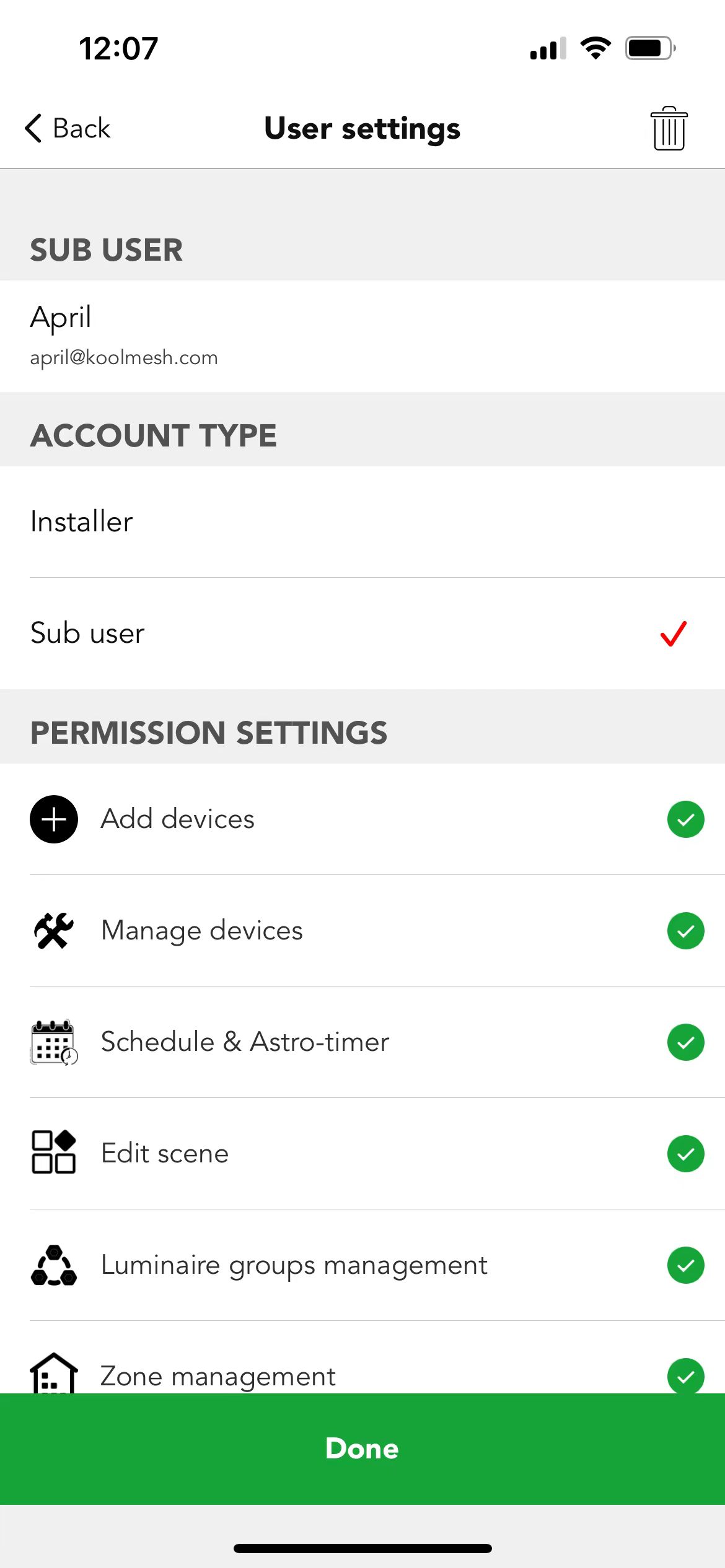
Example 2: If the administrator would like to invite another sub-user A. In the settings page,Users can click "permission manager" to "add sub-user", and assign the permissions in the "PERMISSION SETTING". Then
the Koolmesh app will generate a QR code and an encrypted, randomized key (remains open and valid for 24 hours). So, sub-user A can use the Koolmesh App to scan this QR code or key in the encrypted randomized key to get access to the same network.
Example 3: If installer A does commissioning on site and creates the network which selects the identity as "Administrator". Under this situation, after installer A finished all the installation and commissioning, installer A can transfer the ownership via “Transfer”, then installer A can key in the password of the account,then the installer or the sub-user who scans the QR code can access the network and get the ownership,installer A will have no access to the network.
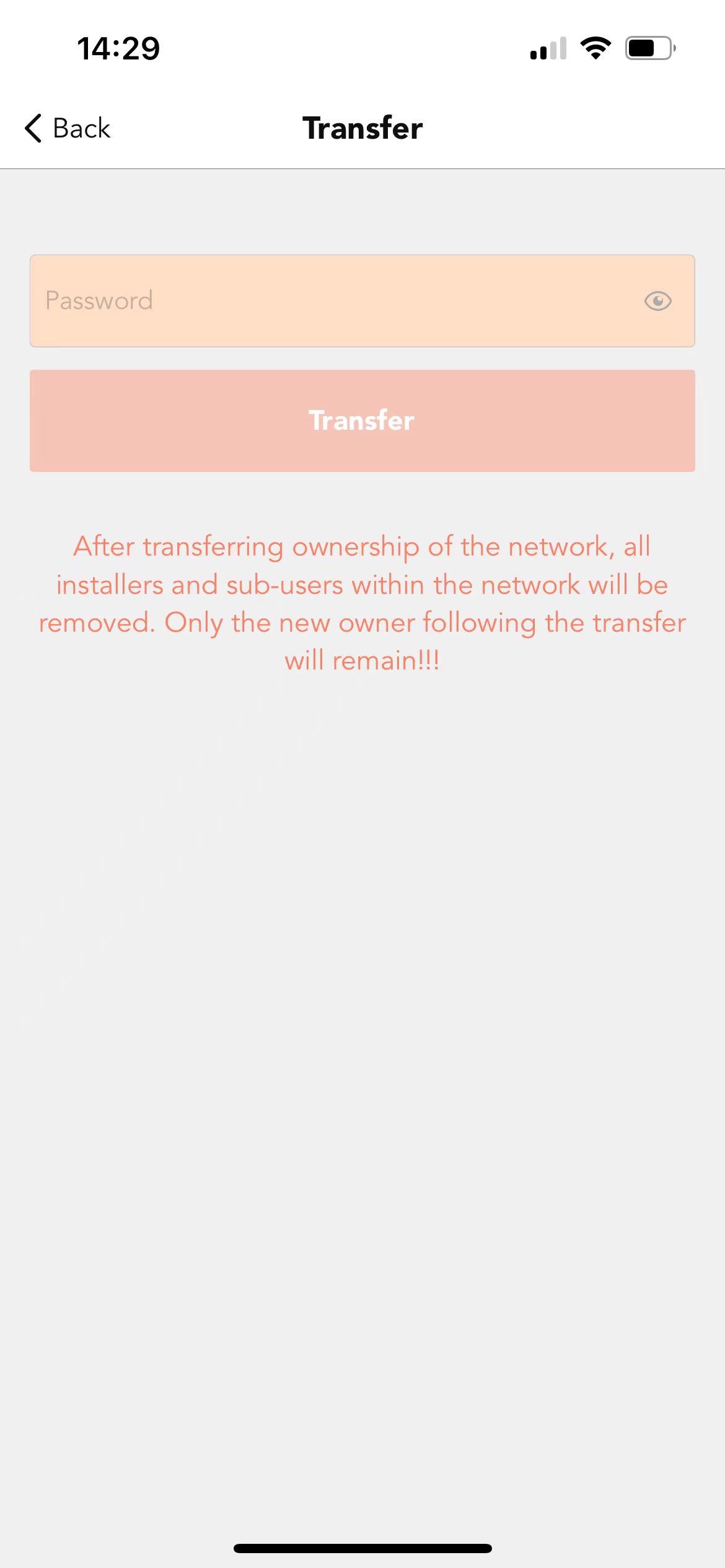
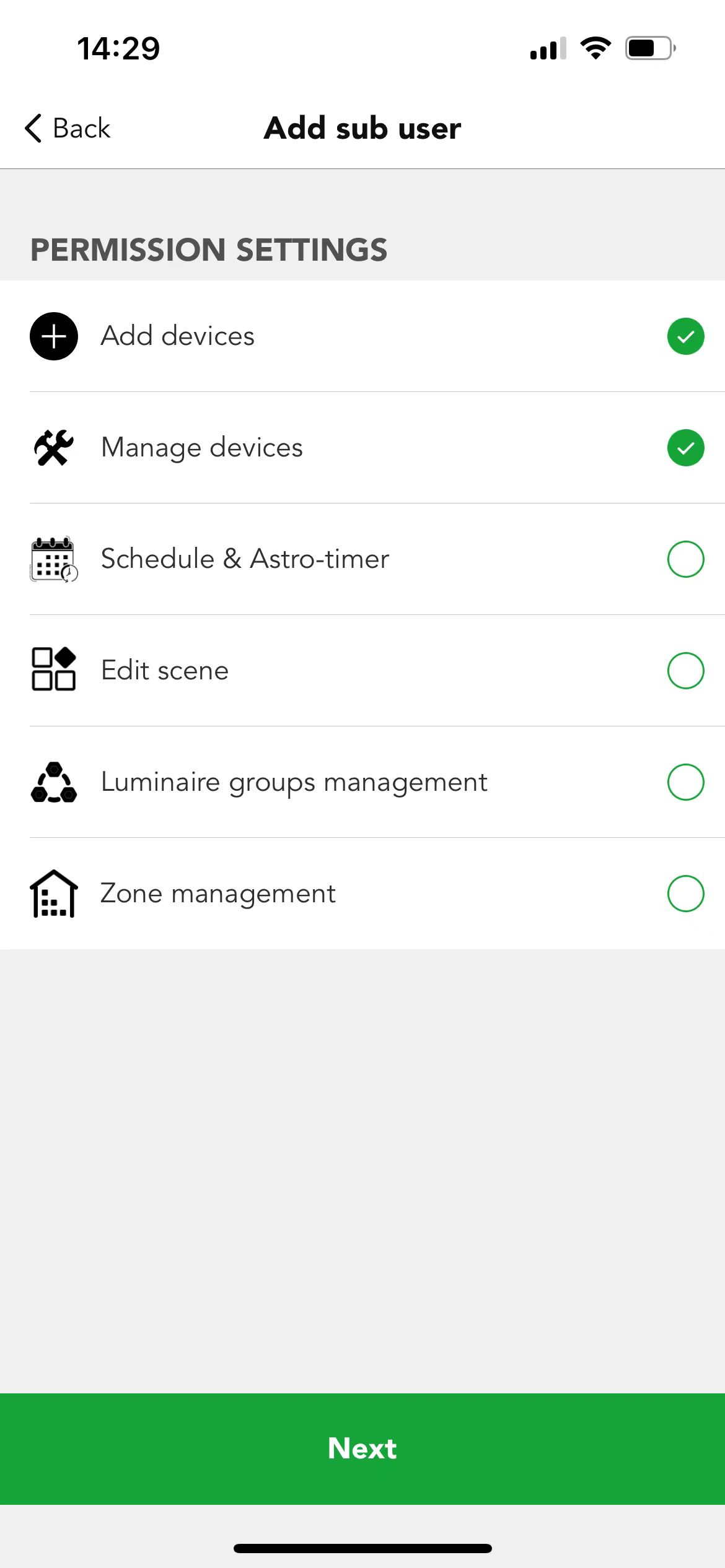


 Translate
Translate